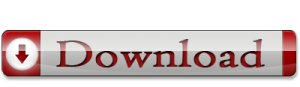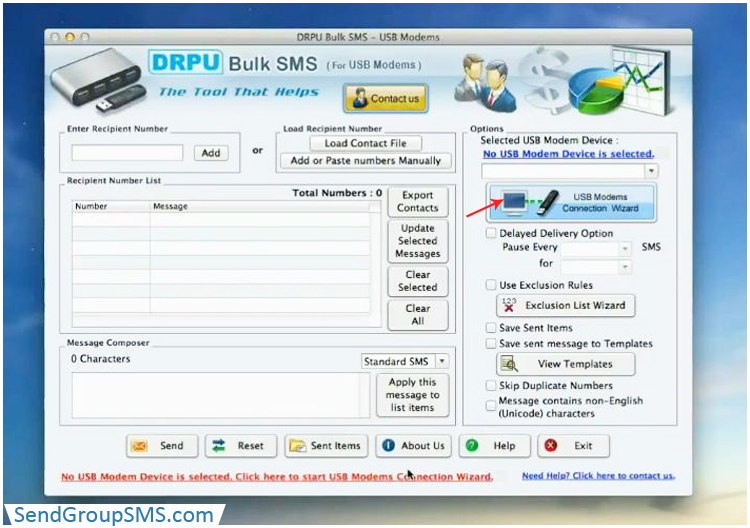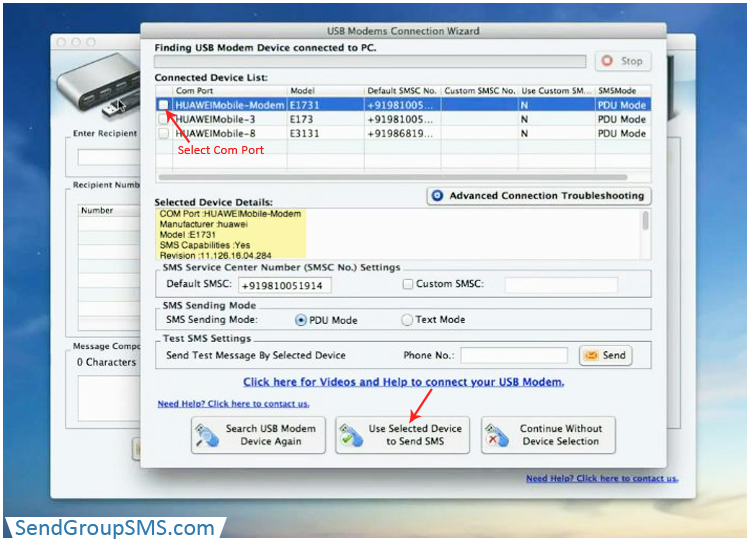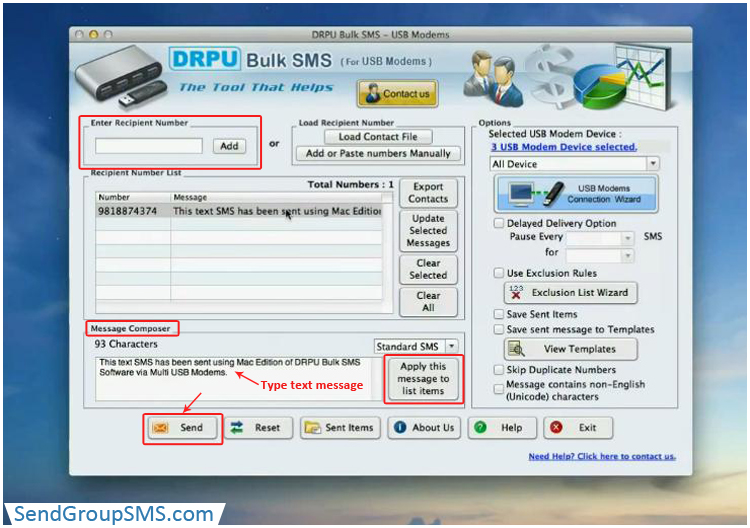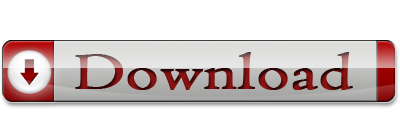Click here to download free demo version of MAC Bulk SMS Software for Multi USB Modem
Use DRPU Bulk SMS Software – Multi USB Modem on computer system or laptop device and easily compose and send thousands of text messages within short time period. Group SMS Sending for Multi USB Modem facilitates users to broadcast text alerts, reminder, notifications, share market updates, business campaigns, product launch details etc to multiple mobile phone users. With this software user can easily communicate with numerous people at same time.
User friendly interface of Bulk SMS Software- Multi USB Modem does not require any technical guidance to broadcast group text message. No internet connection is needed to compose and send group text sms at global position. By using Bulk SMS Sender Application business entrepreneurs can advertise business by sending thousands of text sms related to products and services to multiple clients. This application is beneficial to increase business sale.
Salient features of Bulk SMS Software – Multi USB Modem:
- Program facilitates users to broadcast thousands of text messages through GSM technology based devices.
- Application does not require any internet connection to send bulk text sms at global locations.
- Support inbuilt wizard list option to maintain and manage contact list or group.
- Provide delay delivery option to customize the load of group sms sending process.
- Compatible with all network service providers
- Skips duplicate number entries
- Record all sent text messages for further view
Watch Video of this Process:
Steps to Send Group Messages using Multi USB Modem with Mac:
Step-1:
Download and install Bulk SMS Software for Multi USB Modem. Connect all multi USB Modem with your Mac Pc or laptop device.
Step-2:
Install all device drivers of connected devices and open Mac Edition Bulk SMS Software Application for Multi USB Modem. Click on USB Modems connection wizard button and go to next option.
Step-3:
All devices are successfully connecting with Software now select com ports. Now press “use selected device to send sms” button.
Step-4:
Enter recipient number and type your text message in message composer box. Apply this message to all list item and click on send button.
Step-5:
Message sending is under process. Here you can see received message.
For more detail:
Website- www.SendGroupSMS.com
Email- Support@SendGroupSMS.com
Download free demo version of MAC Bulk SMS Software for USB Modem